A Beginner’s Guide to Troubleshooting WordPress: Step-by-Step
If you are reading this you are likely facing some problems with WordPress. So, do you need help troubleshooting WordPress?As we all know WordPress is a powerful and user-friendly platform, but like any technology, it may encounter issues from time to time. Navigating through these challenges is a key skill for any WordPress user. In this situation probably you need some help to fix these problems. In this step-by-step guide, we will teach you how to fix common problems and provide straightforward solutions to help you troubleshoot WordPress effectively.
Step 1: Identifying the Problem
The first step in troubleshooting is identifying the problem. Identify why you are facing this problem what are the main root factors that are affected and why does this problem happen? You need to identify the type of problem. Is it just a visual issue on your website? Or a functionality problem, or an error message? Pinpointing the problem will guide your troubleshooting process. The troubleshooting process will be easy for you if you know the main reason and the type of problem.
Step 2: Check Your Internet Connection and Browser
Sometimes, issues are not with your WordPress site but with your internet connection or browser. Ensure a stable internet connection and try accessing your site through a different browser or incognito mode to rule out browser-related problems.
Step 3: Review Recent Changes
If the issue occurred after making changes to your site, such as installing a new plugin or theme, consider reverting those changes. Roll back recent updates and see if the problem persists. Sometimes your WordPress version was not compatible with the new changes that can be installed or the theme installed. So, just revert the changes and check whether the issue still occurs.
Step 4: Verify Plugin and Theme Compatibility
Incompatible plugins or themes can cause conflicts. Deactivate plugins one by one to identify the problematic ones. If the issue persists, switch to a default WordPress theme to check if the theme is causing the problem. Sometimes it happens that two plugins may conflict, and as a result, WordPress stops working or pops up some problem message on the screen. You need to revert these changes and check whether your WordPress start working as usual or not.
Step 5: Update WordPress Core, Themes, and Plugins
Outdated software can lead to issues. Ensure that your WordPress version is updated. Every latest version of WordPress has the latest security updates and bug fixes. Also, your WordPress works smoothly and fast. Plugin and theme updation is also as important as WordPress updation. New versions of themes and plugins have increased features, improvements, and bug fixes capabilities. Developers regularly release updates to address bugs and enhance security.
Step 6: Check Error Messages
Error messages provide valuable clues about the issue. Check the error logs, both on your WordPress dashboard and server logs if possible, to gather more information. This will help you narrow down the problem. This way you better know the problem and the exact solution you get after that.
Also Read: The Importance of YouTube SEO for Content Creators in 2024!
Step 7: Review File Permissions
Incorrect file permissions can lead to various errors. Ensure that file and directory permissions are set correctly. Incorrect permissions may result in issues like the inability to upload media or update plugins.
Step 8: Clear Your Cache
Caching issues can sometimes cause discrepancies between what you see and what your visitors see. Clear your browser cache and any caching plugins you have installed. Clearing browser cache or cookies reset the browser and can help you with errors such as content not being updated.
Step 9: Test for Theme Conflicts
To rule out theme-related issues, activate a default WordPress theme temporarily. If the problem disappears, the issue is likely related to your theme. So after knowing that you will get the root problem and be able to solve it easily.
Step 10: Reach Out to Support Forums or Professionals
If all else fails, seek help from the vast WordPress community or consider hiring a professional. There is a team of professionals who are always ready to help WordPress users and try to provide possible solutions. Support forums and WordPress communities can provide valuable insights and solutions.
Conclusion:
Troubleshooting WordPress doesn’t have to be intimidating, even for beginners. By following this step-by-step guide, you can systematically identify and resolve issues on your WordPress site. Remember, patience and persistence are key. Happy troubleshooting!
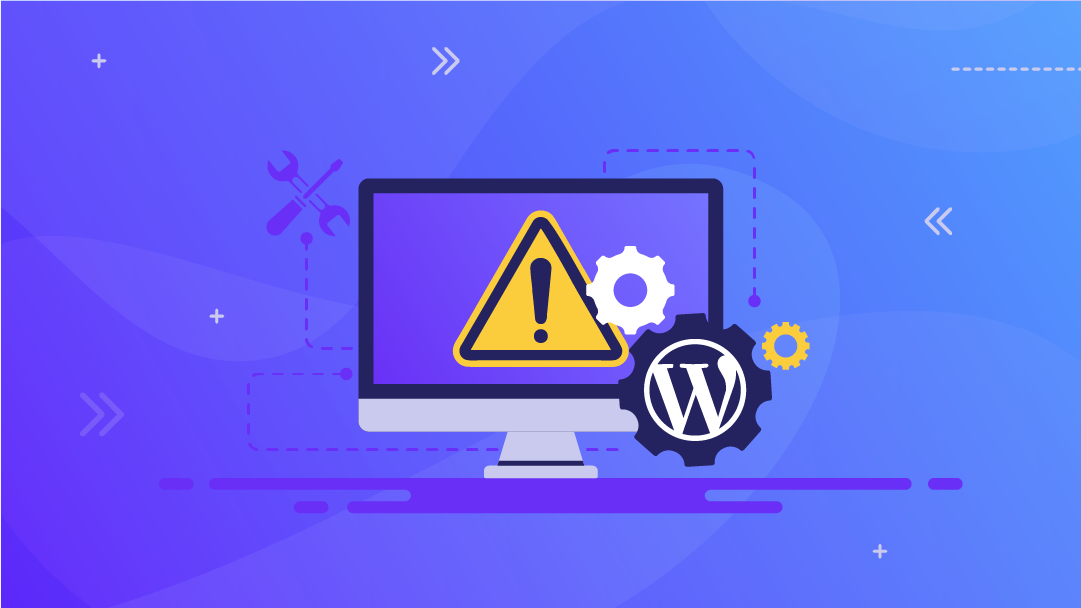



Post Comment
You must be logged in to post a comment.